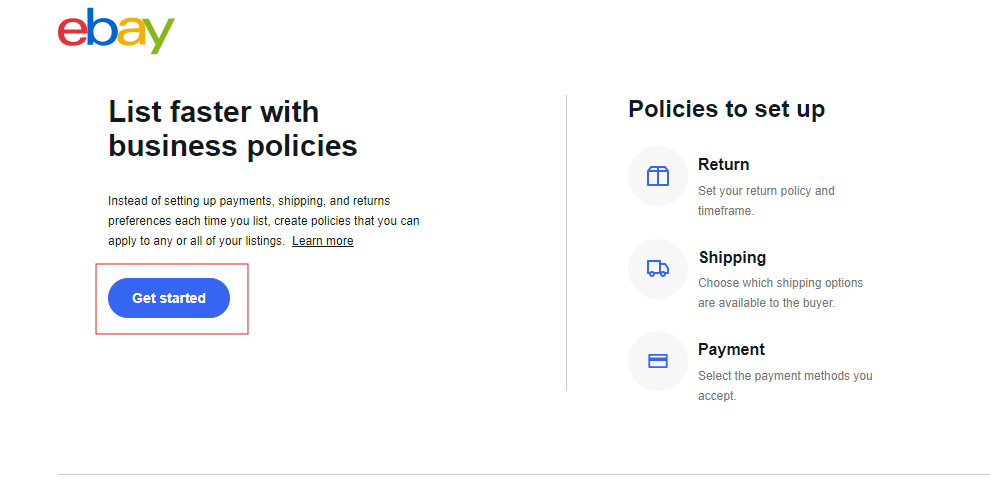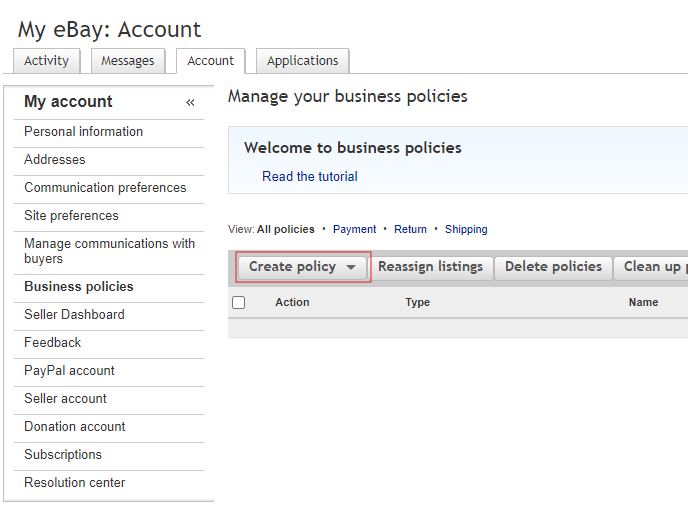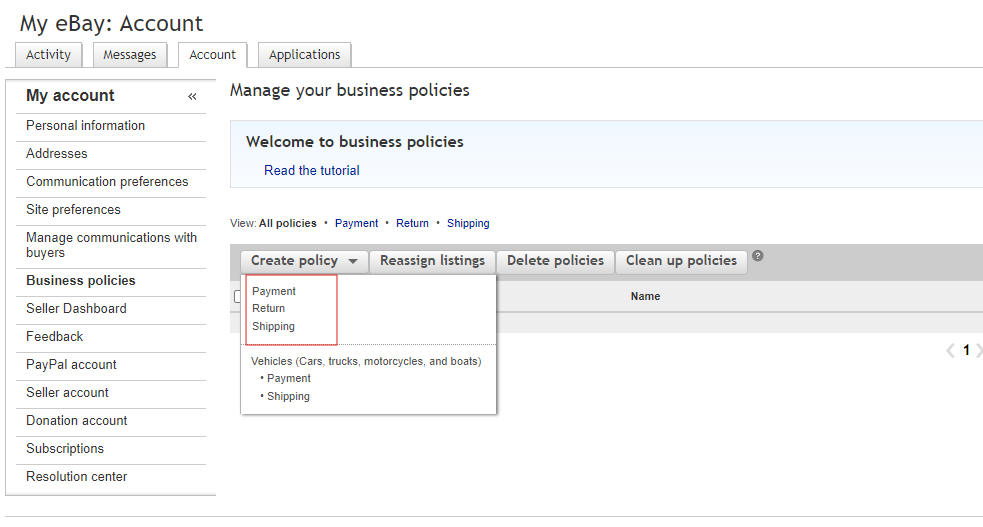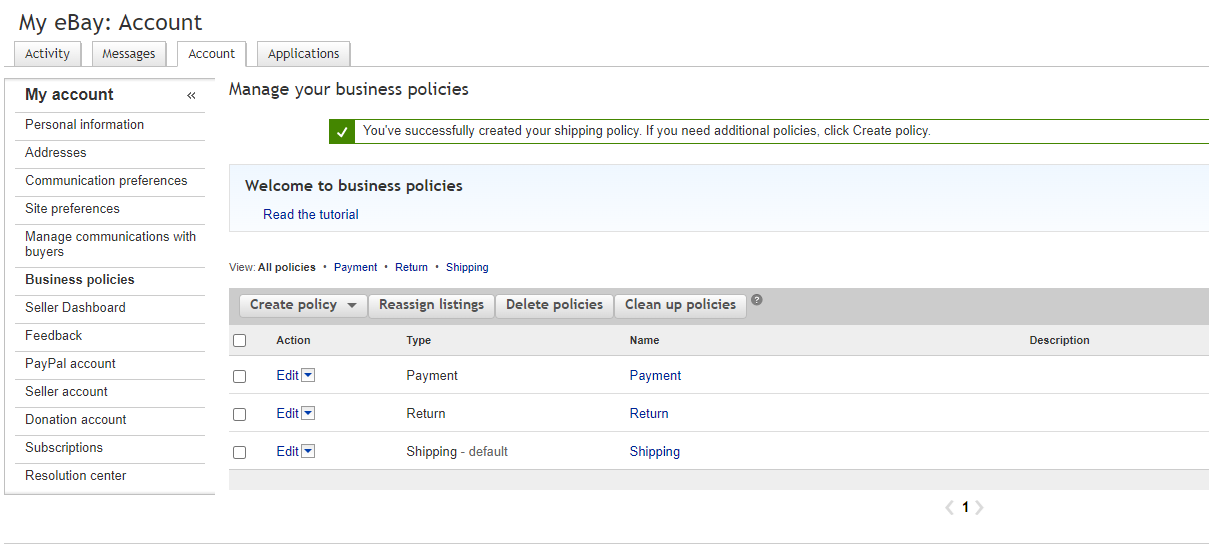Skip to main contentOverview
eBay business policies allow sellers to streamline the listing creation process by setting templates for payment, shipping, and return details. Rather than configuring these settings for each individual listing, you can create reusable templates, improving efficiency.
To list and delist on eBay via Flipkit, it is required to enable and create business policies.
Creating Business Policies
Step 1: Opt into Business Policies
Visit the Business Policies Opt In page and click the “Get Started” button.
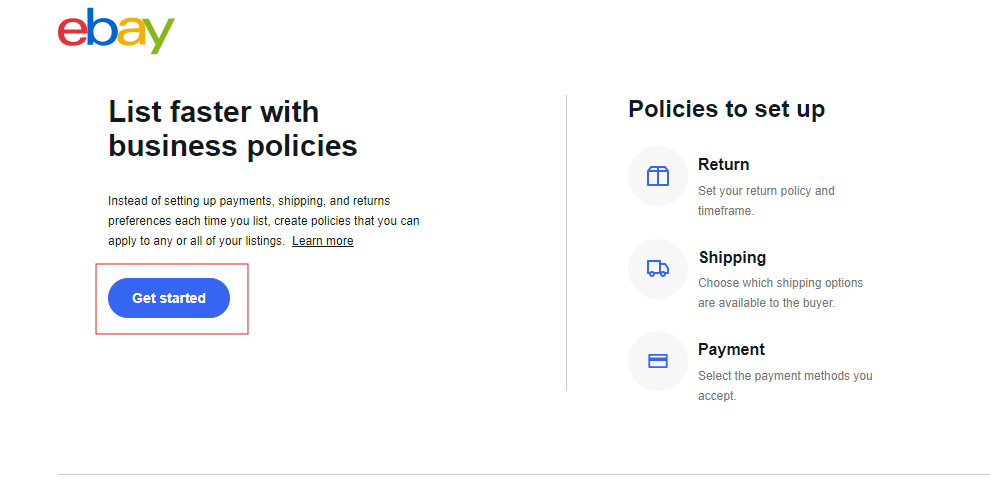
Step 2: Create Policies
Go to the Create Business Policies page and click the “Create Policy” button.
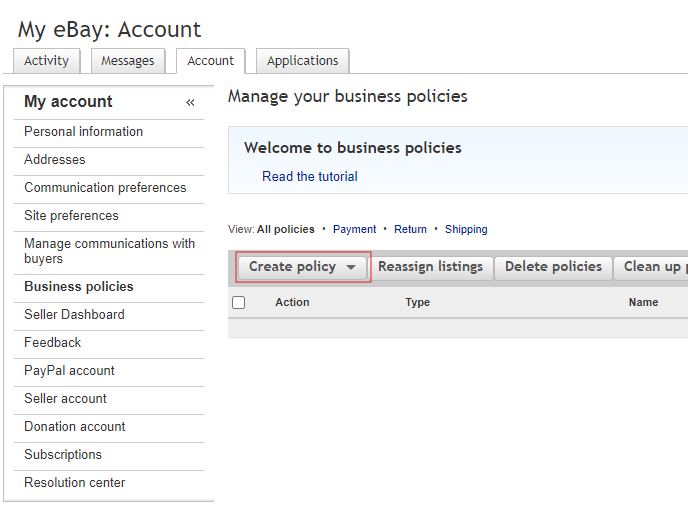
Step 3: Setup Payment, Return, and Shipping Policies
Create at least one policy for payment, return, and shipping.
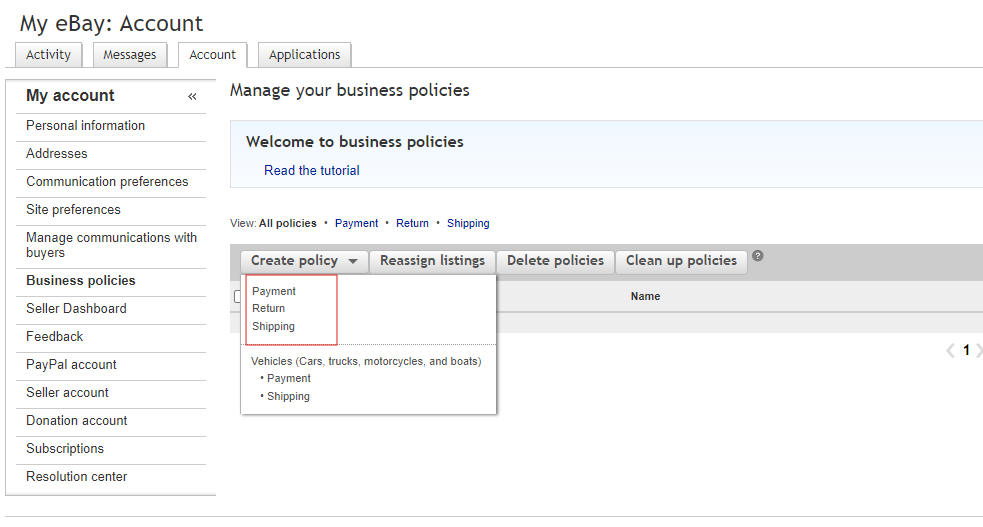
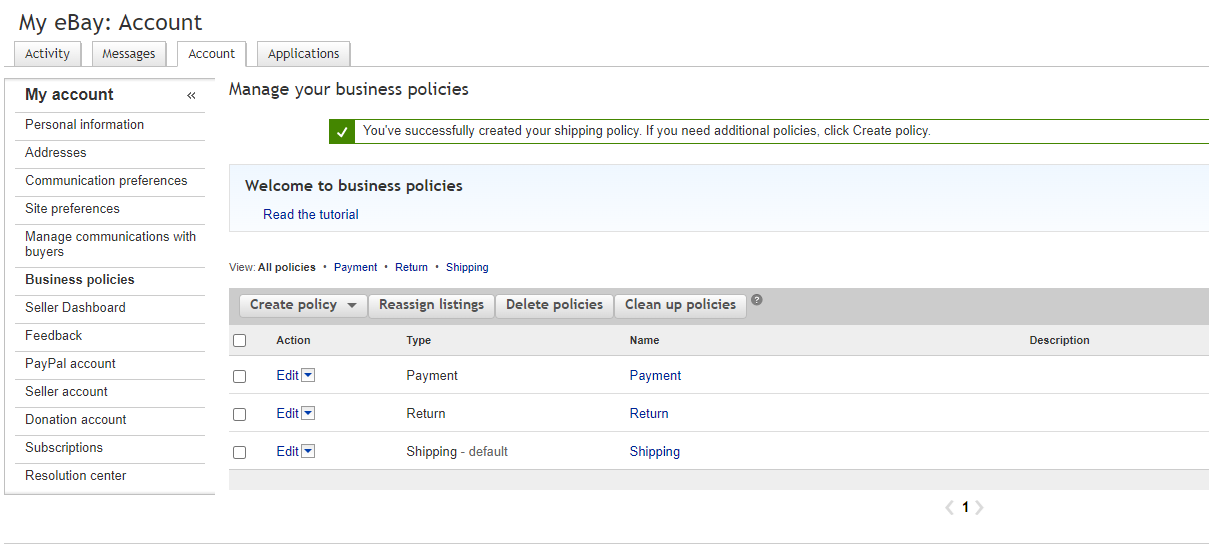
Benefits
- Payment Policies: Define how buyers can pay.
- Shipping Policies: Set delivery services, packaging, and shipping costs.
- Return Policies: Establish return guidelines for buyers.
Business policies help manage listings efficiently and can be updated at any time. When a policy is updated, any listings using that policy will automatically be updated, though certain restrictions may prevent all listings from being revised.
Mobile Access
Business policies can be accessed and applied through the eBay mobile app (version 6.2+). Up to 26 frequently used policies can be quickly selected, with additional options available via search or desktop browser.
Regional Policies
Business policies are specific to each eBay marketplace (e.g., ebay.com, ebay.de). Sellers must create separate policies for different regional sites to reflect the shipping and payment options of each marketplace.
Tip: Give policies descriptive names (e.g., “Shipping Policy, International”) for easier management.